Office 2013 Installation Guide
Complete guide from download to activation | For Windows systems
1
Check download progress
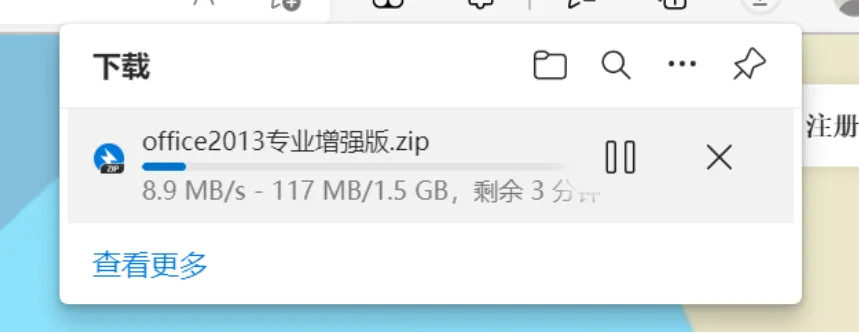
You can check the progress in your browser while downloading:
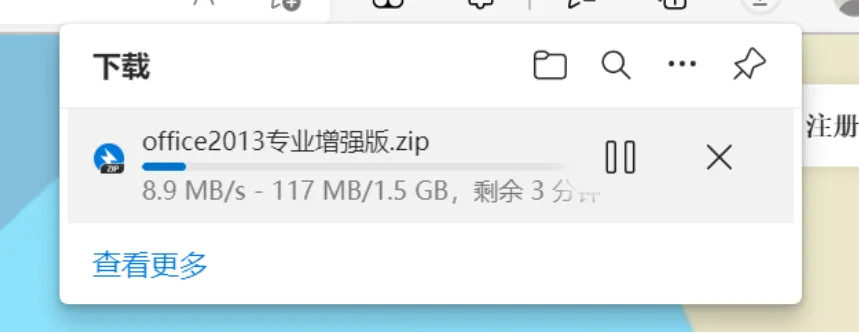
After the download is complete, select "Show in folder"
Step 2: Extract and Install
2
Extract the installation files
- Install 360 Compression
- Right-click the downloaded file and select:
- Or "Extract to current folder"
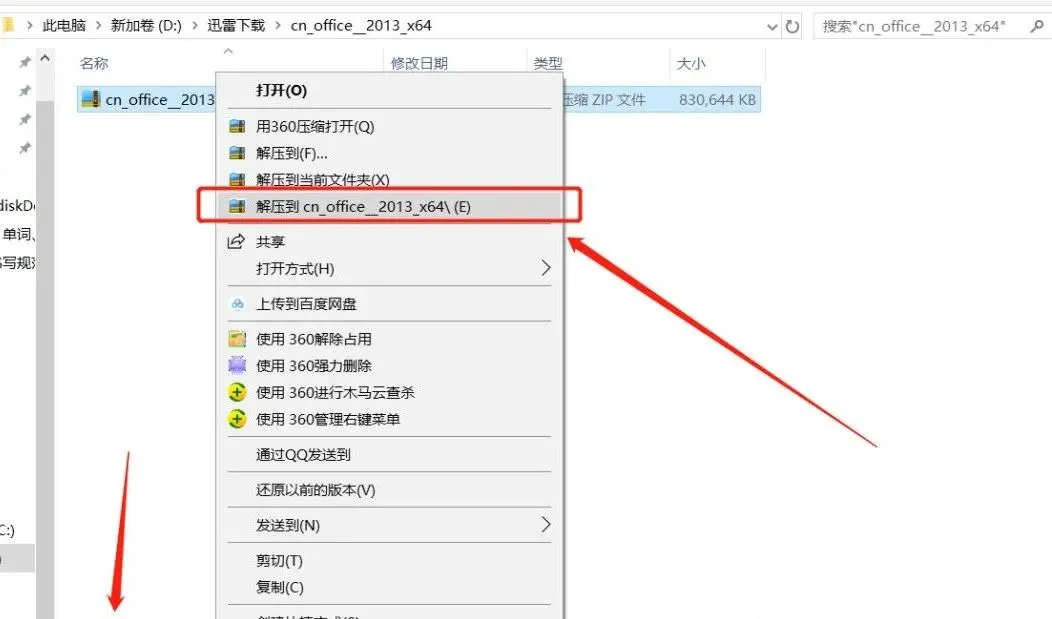
3
Run the installer
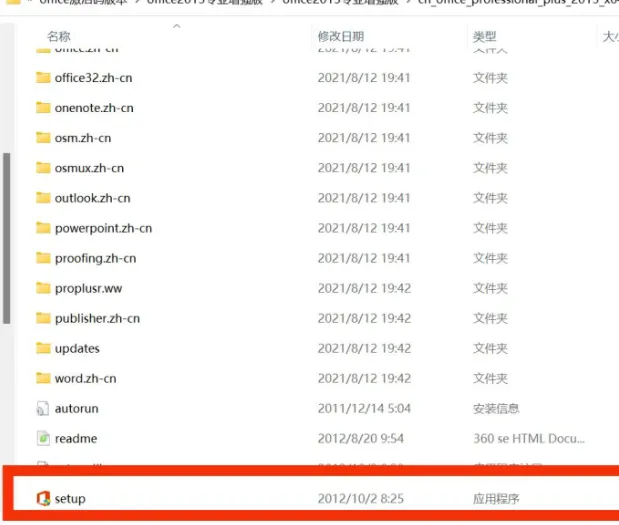
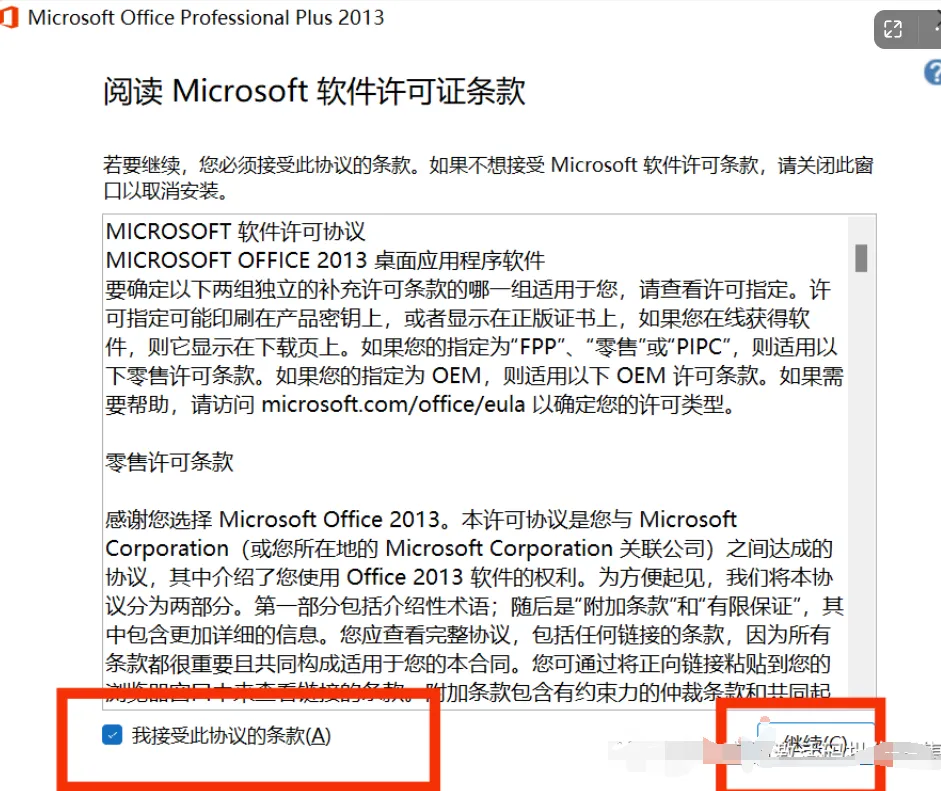
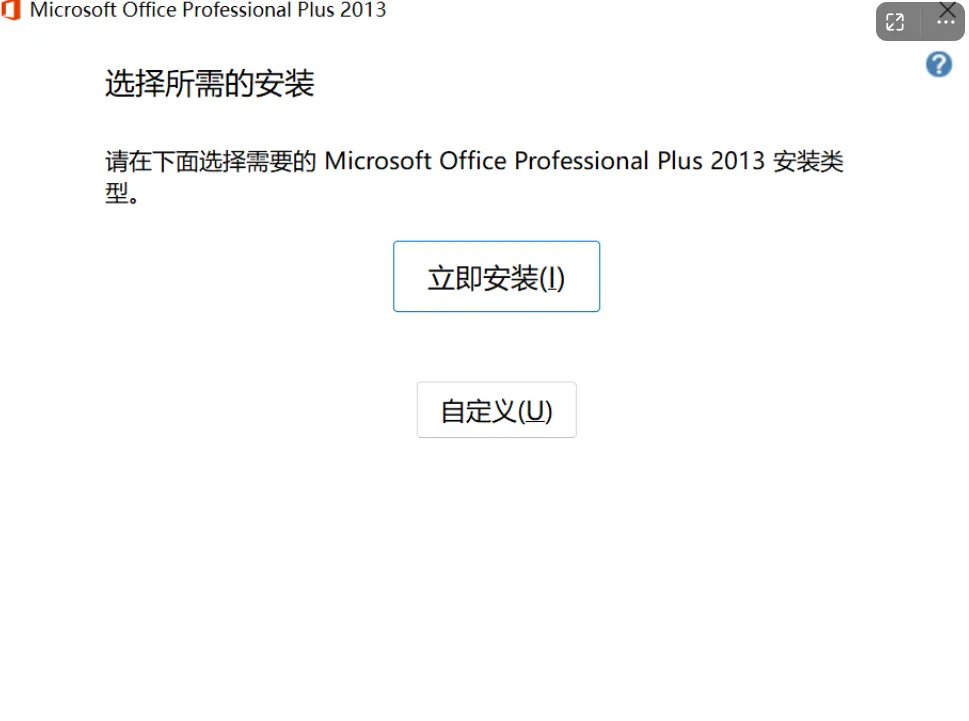
Right-click the extracted setup file → select "Run as administrator"
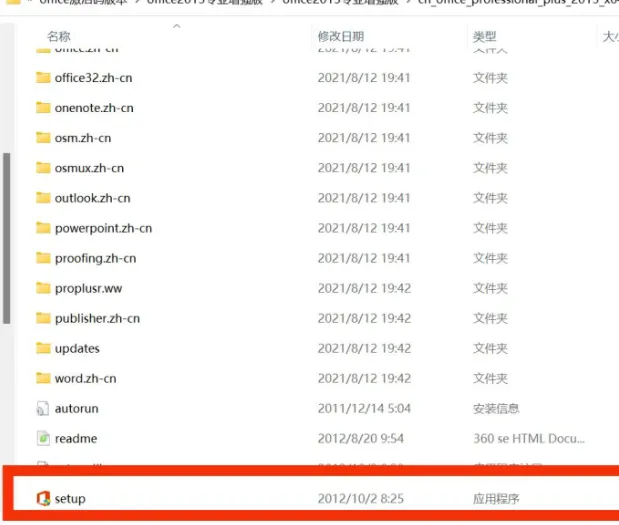
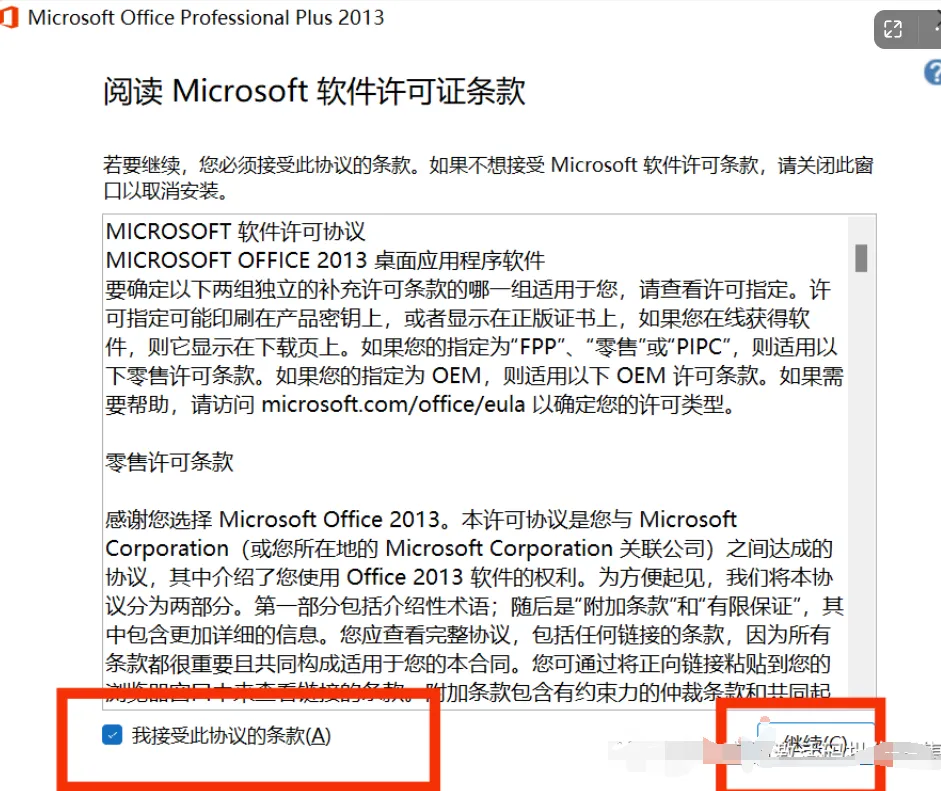
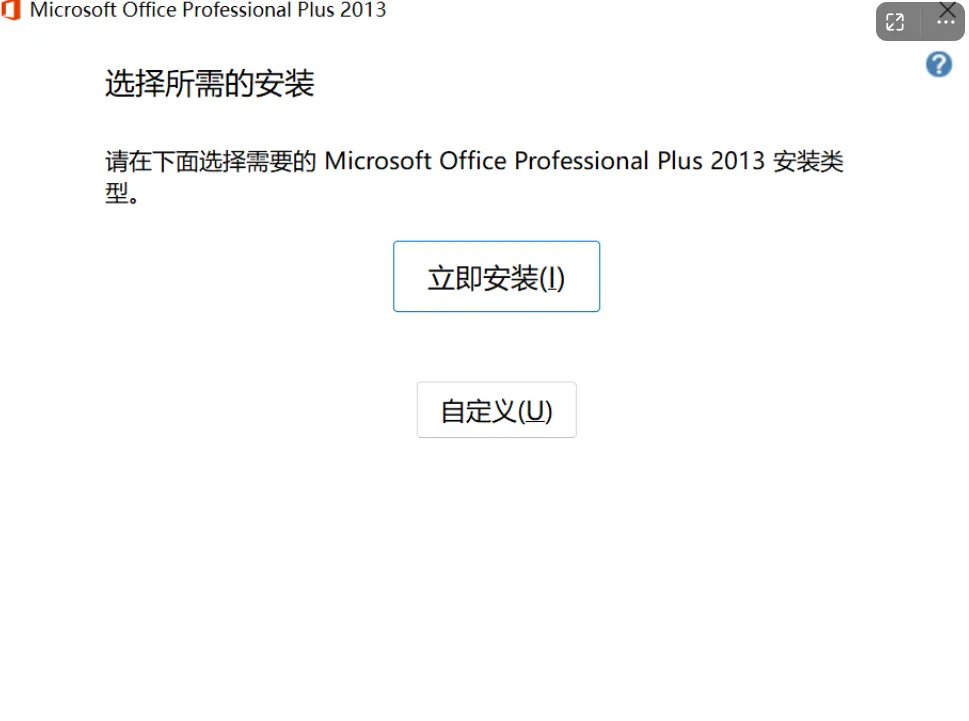
4
Wait for the installation to complete
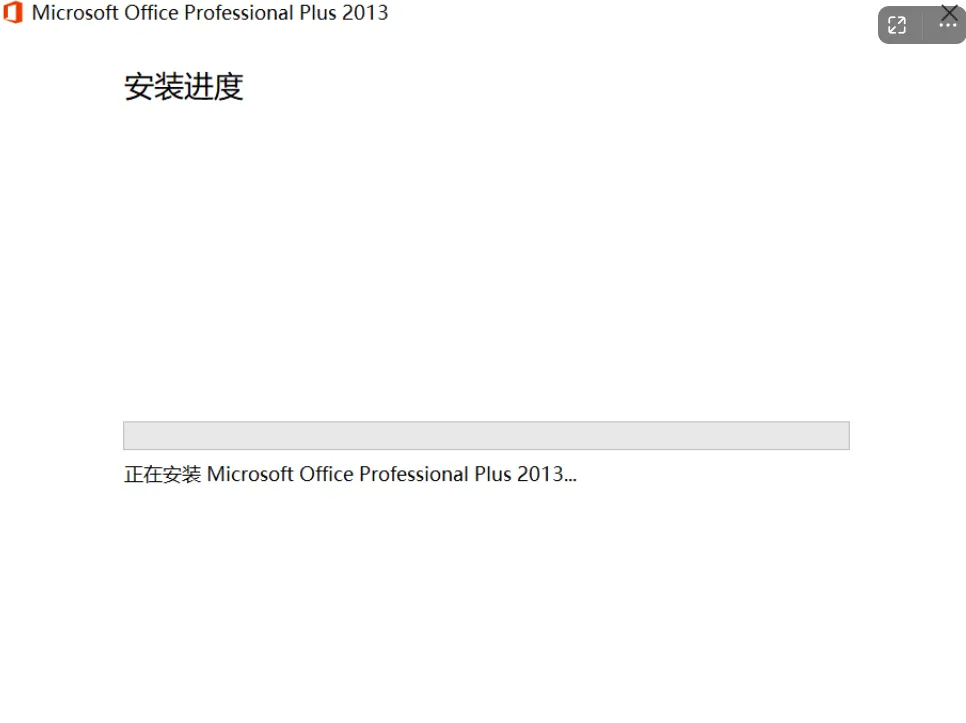
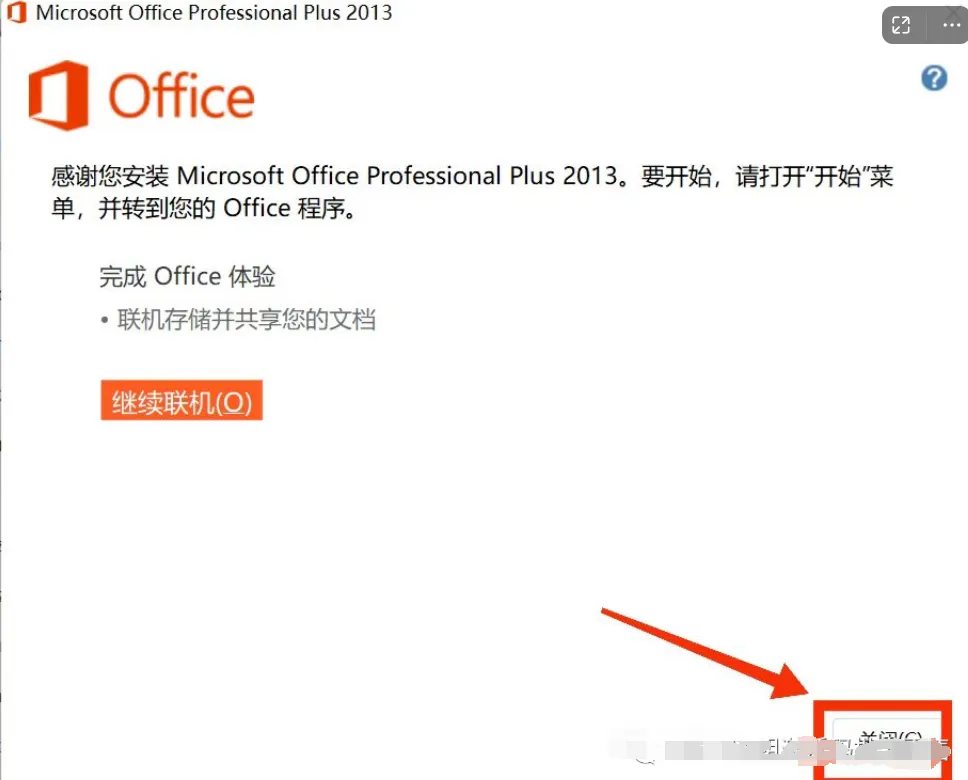
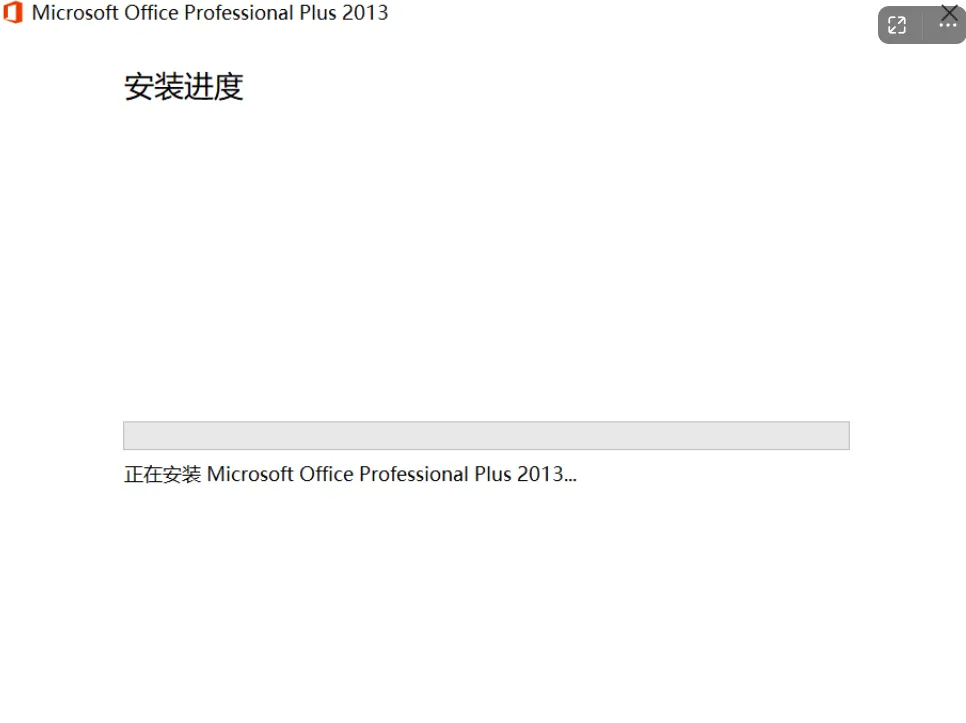
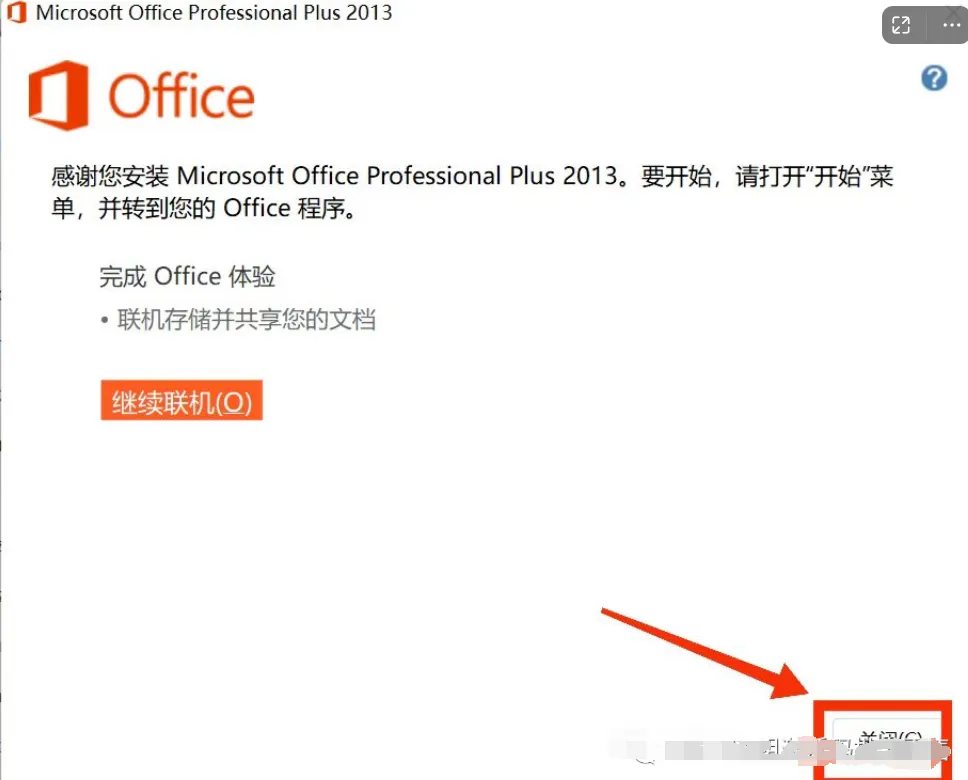
Click the "Close" button to finish installation
Step 3: Complete Office Installation
5
Open an Office application
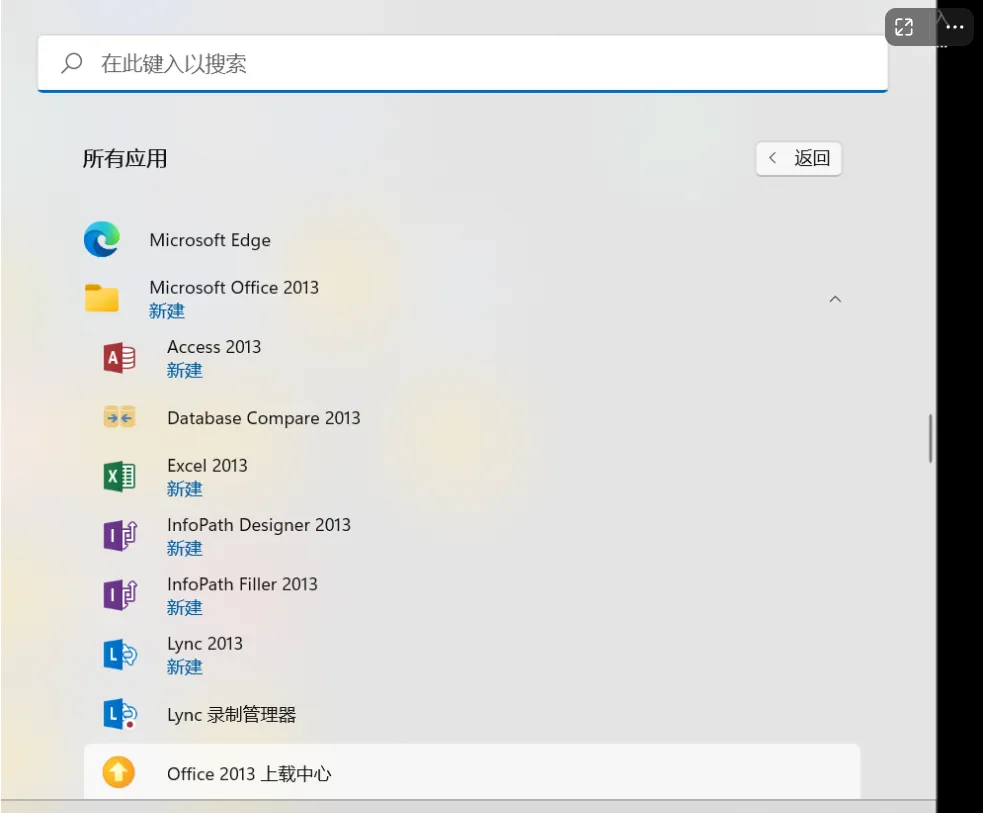
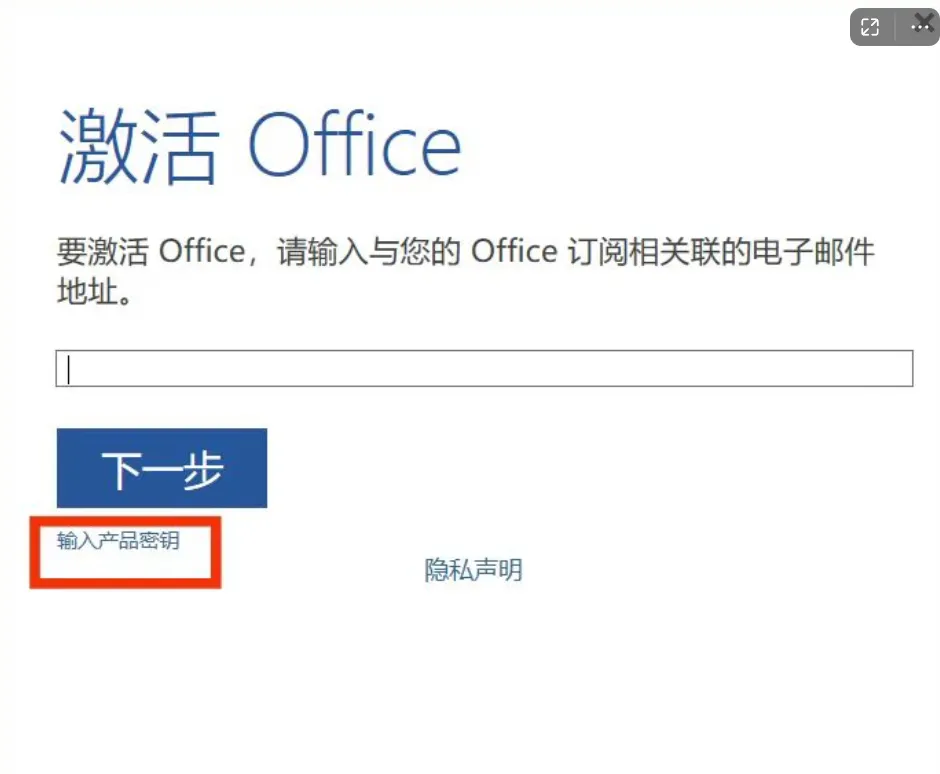
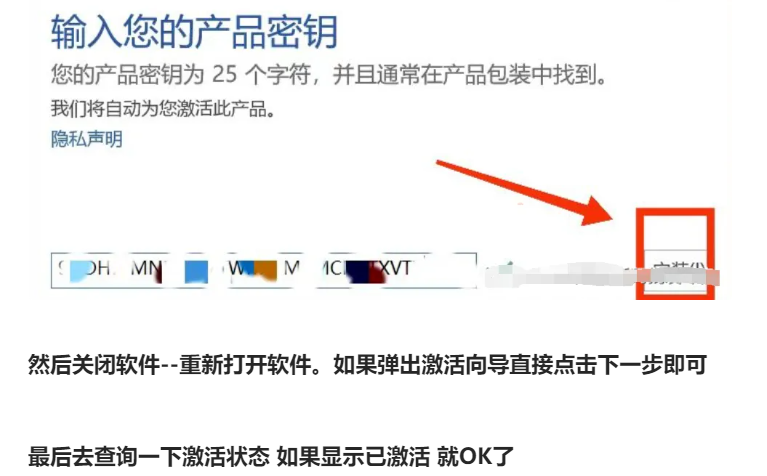
Open Word or Excel from the Start menu:
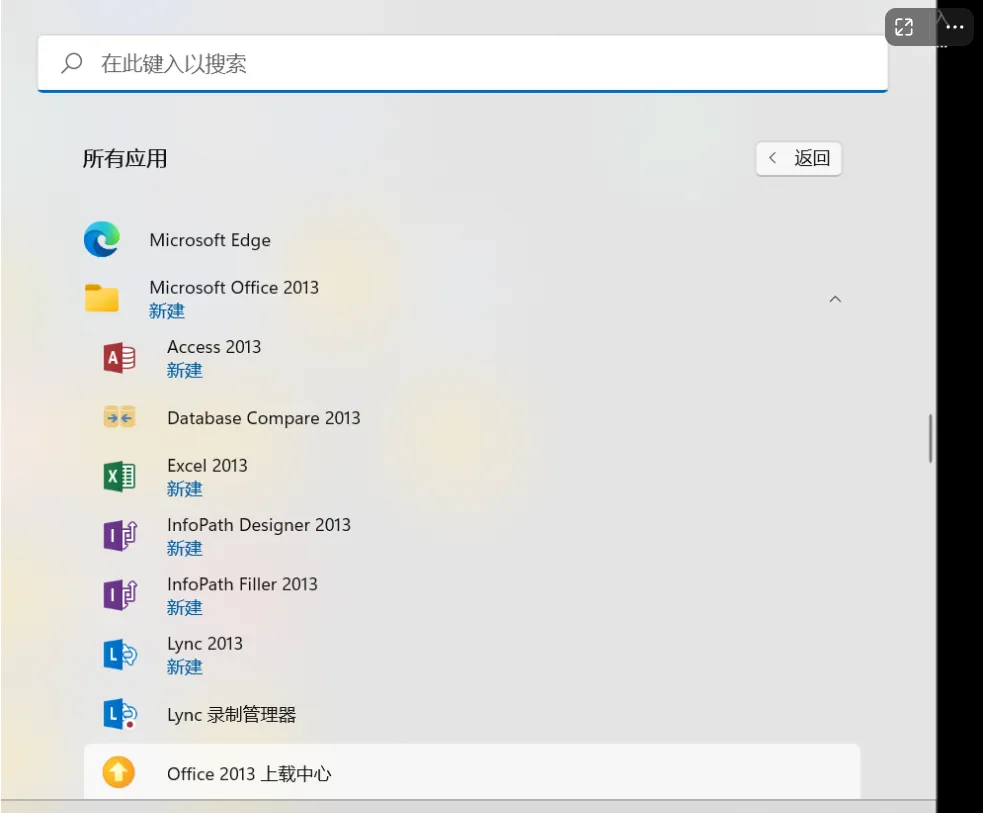
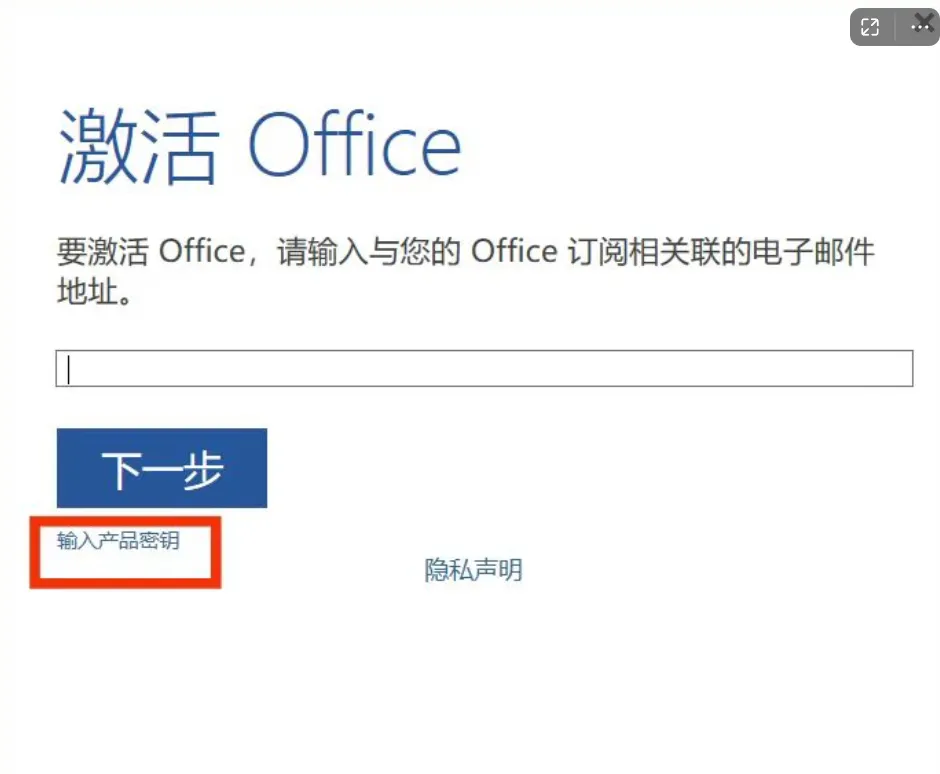
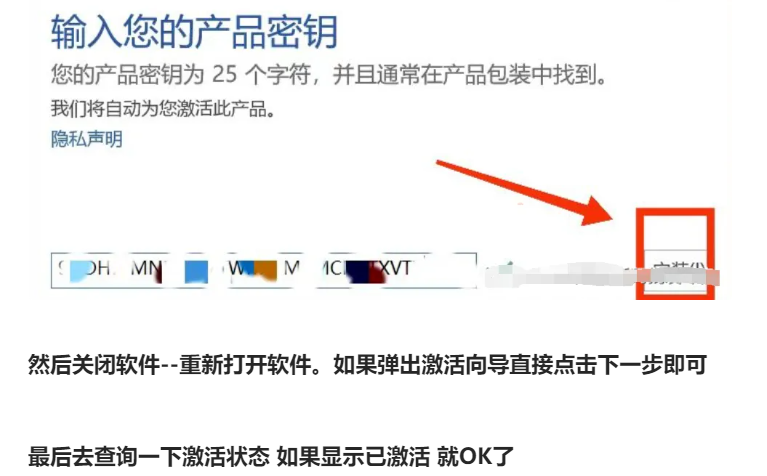
WhatsApp Chat