Office 2016–2021 Installation Guide
Complete guide from download to activation | For Windows systems
1
Check download progress
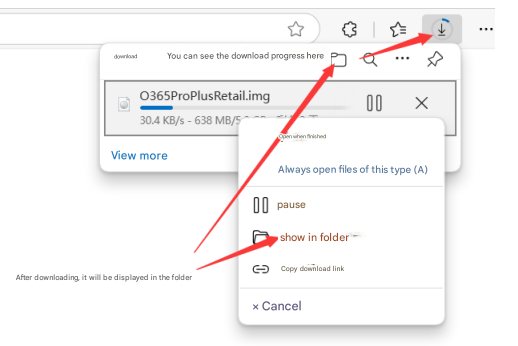
You can view the progress in your browser while downloading:
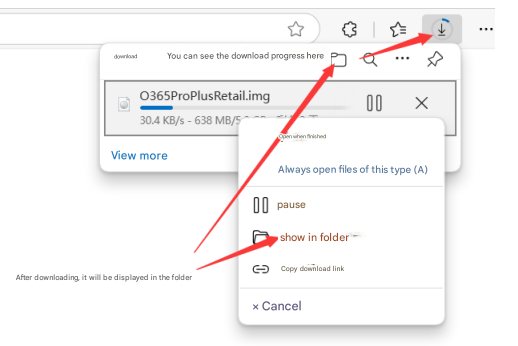
After the download finishes, select "Show in folder"
Note: This tutorial uses another installation package as an example. The version you see on your download page will be your version.
Step 2: Extract and Install
2
Extract the installation file
If the system doesn’t automatically mount it:
- Install 7-zip
- Right-click the downloaded file and choose:
- "Mount" (if available)
- or "Extract to current folder"
Note: This tutorial uses another installation package as an example. The version you see on your download page will be your version.
3
Run the setup program
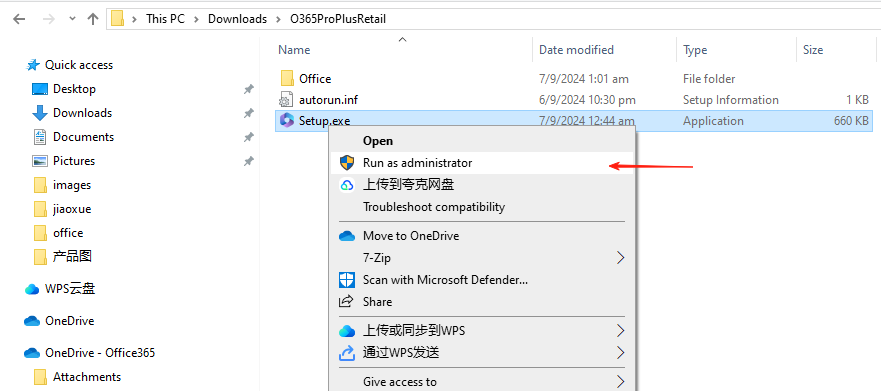
Right-click the extracted setup file → select "Run as administrator"
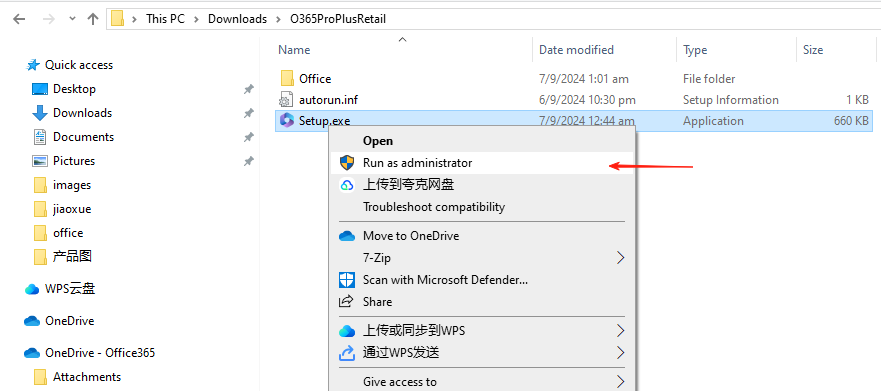
4
Wait for the installation to complete
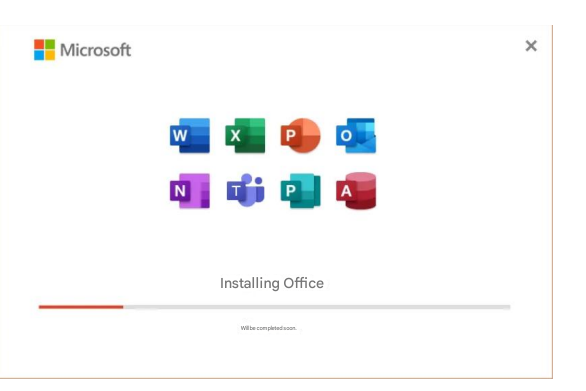
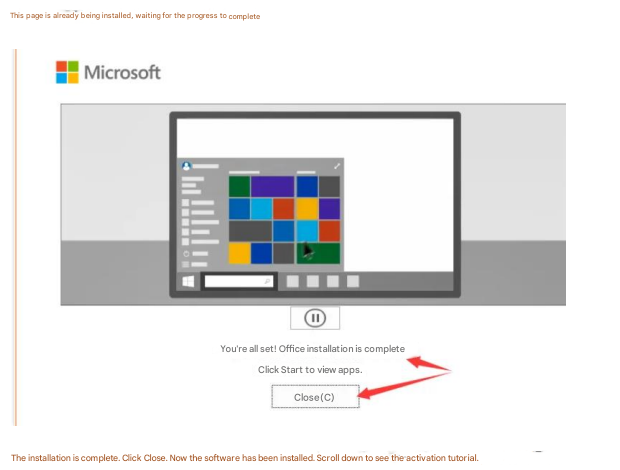
The installation takes about 15–30 minutes. Success looks like this:
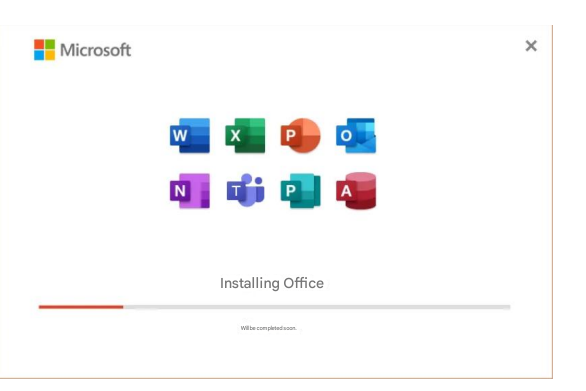
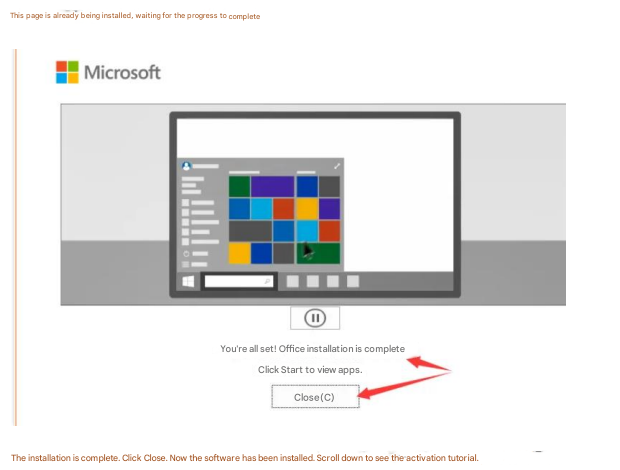
Click the "Close" button to finish the installation
Step 3: Activate Office
5
Open an Office app
Watch video tutorial-After installation
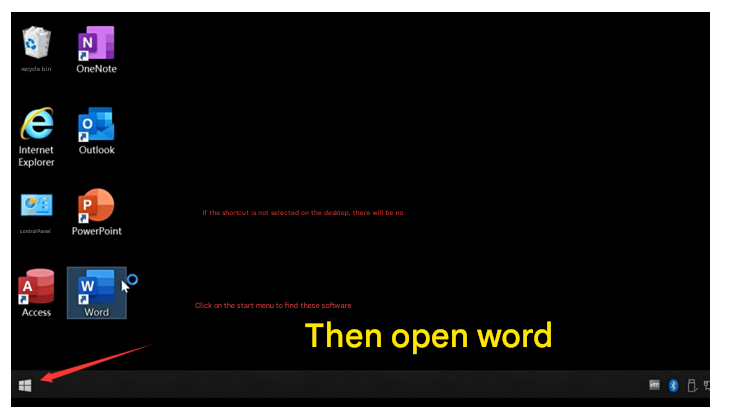
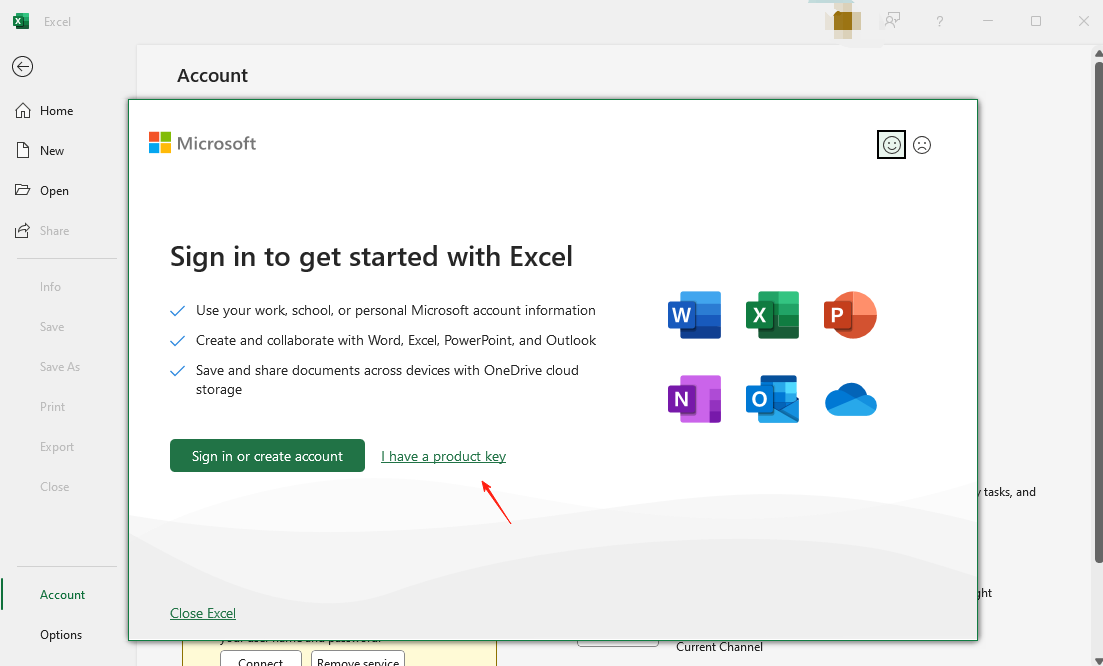
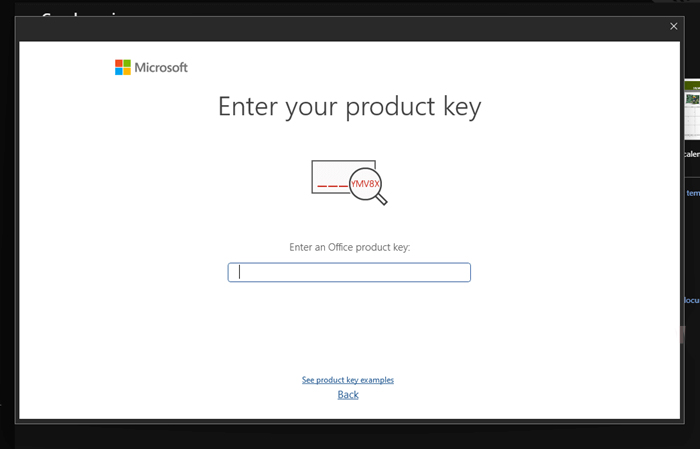
Open Word or Excel from the Start menu:
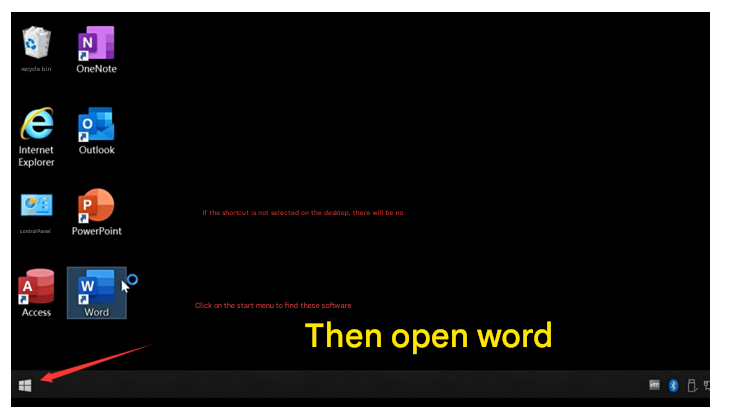
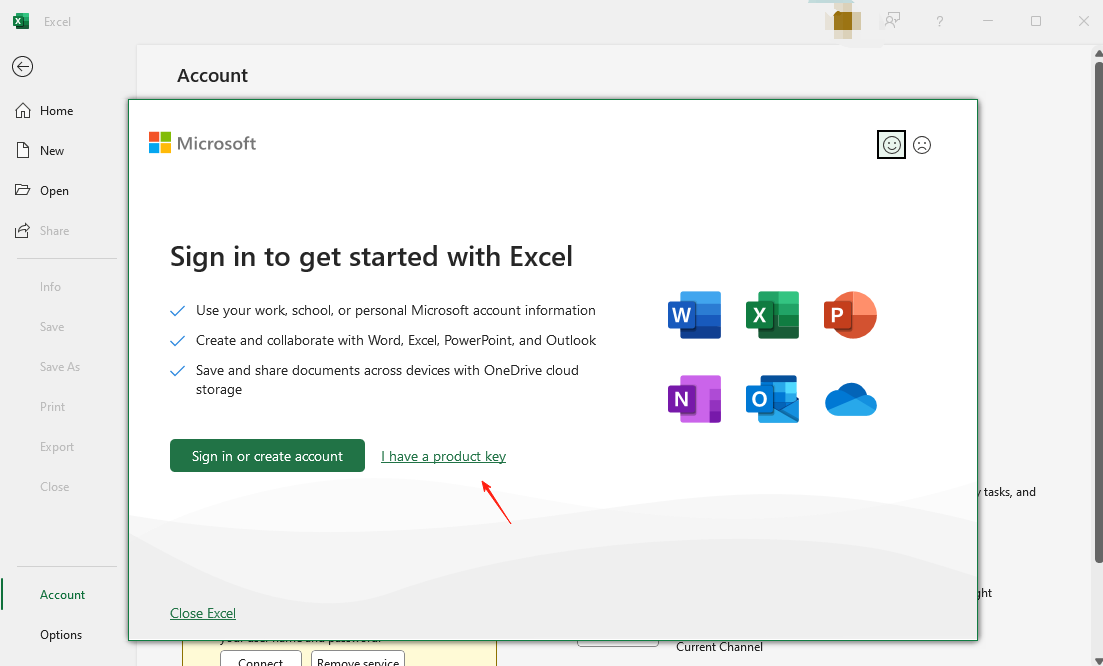
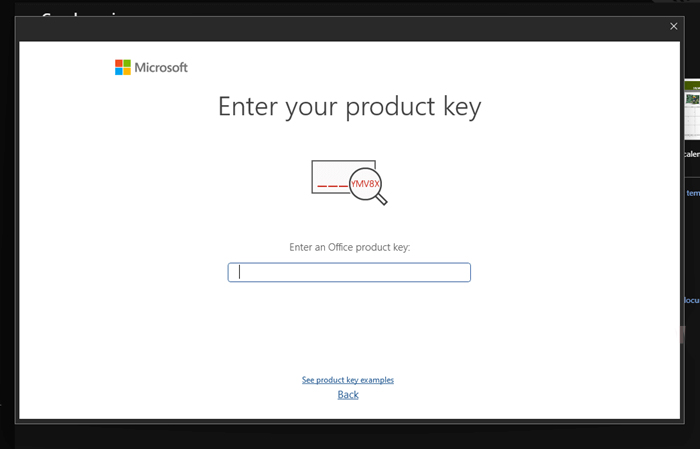
Tip: If you see "I have a product key," you can enter the key directly.
6
After entering the key, close and reopen the app to see the activation wizard
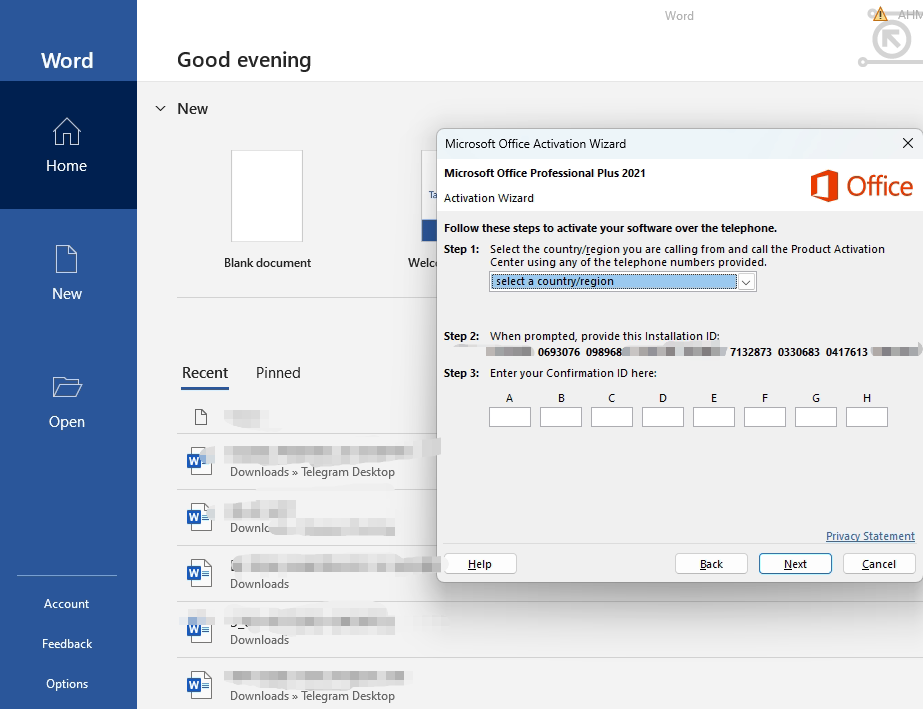
Select "Telephone activation" and follow the wizard:
- Select country/region (Malaysia)
- Send the 9 sets of numbers shown to customer service
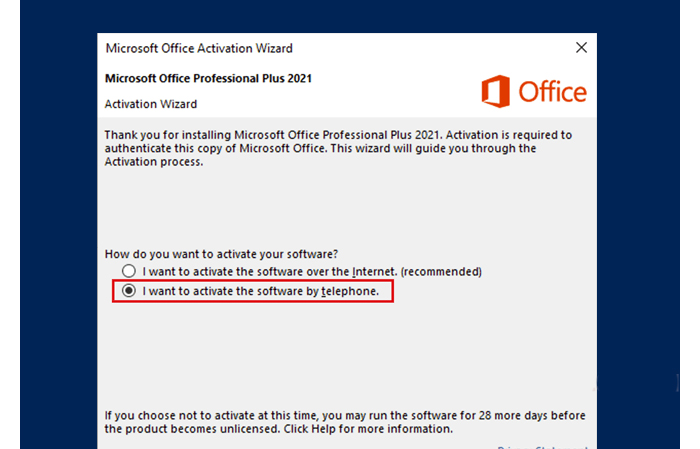
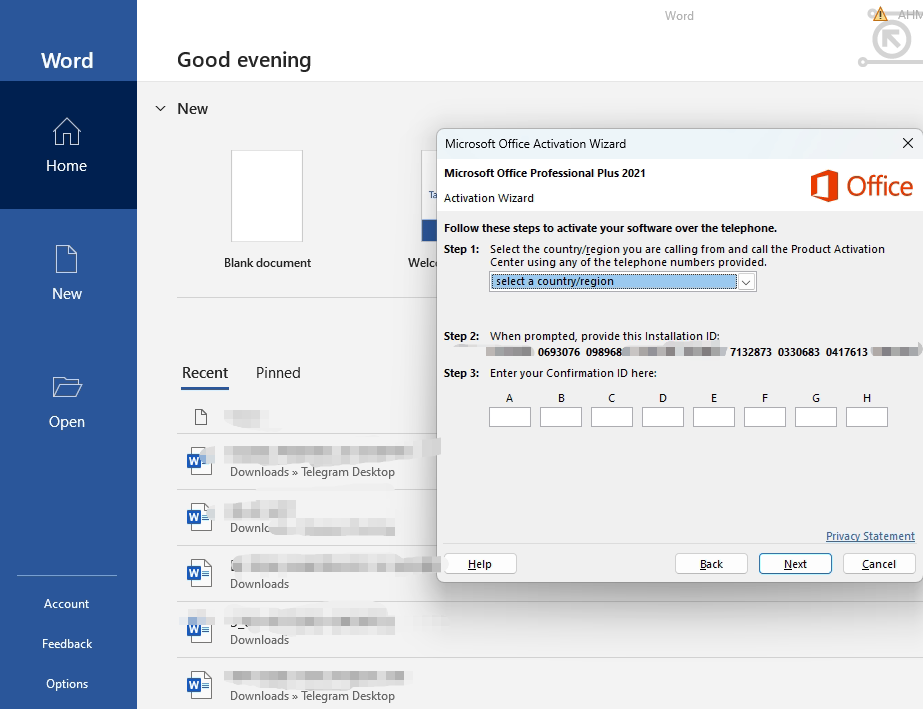
7
Complete activation
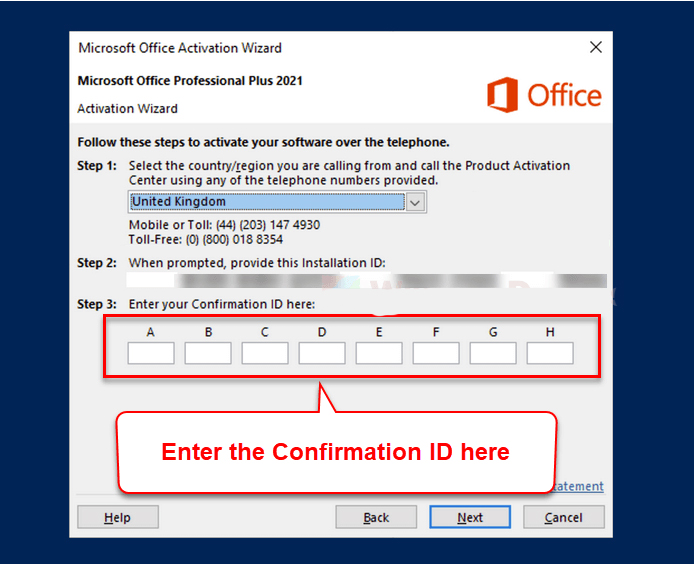
Enter the confirmation ID, and it will show activation successful:
Restart the Office app and you can use it normally
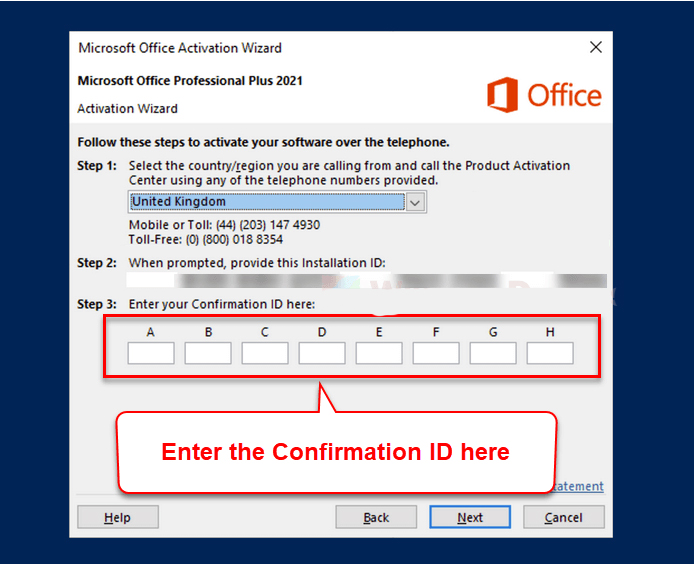
WhatsApp Chat