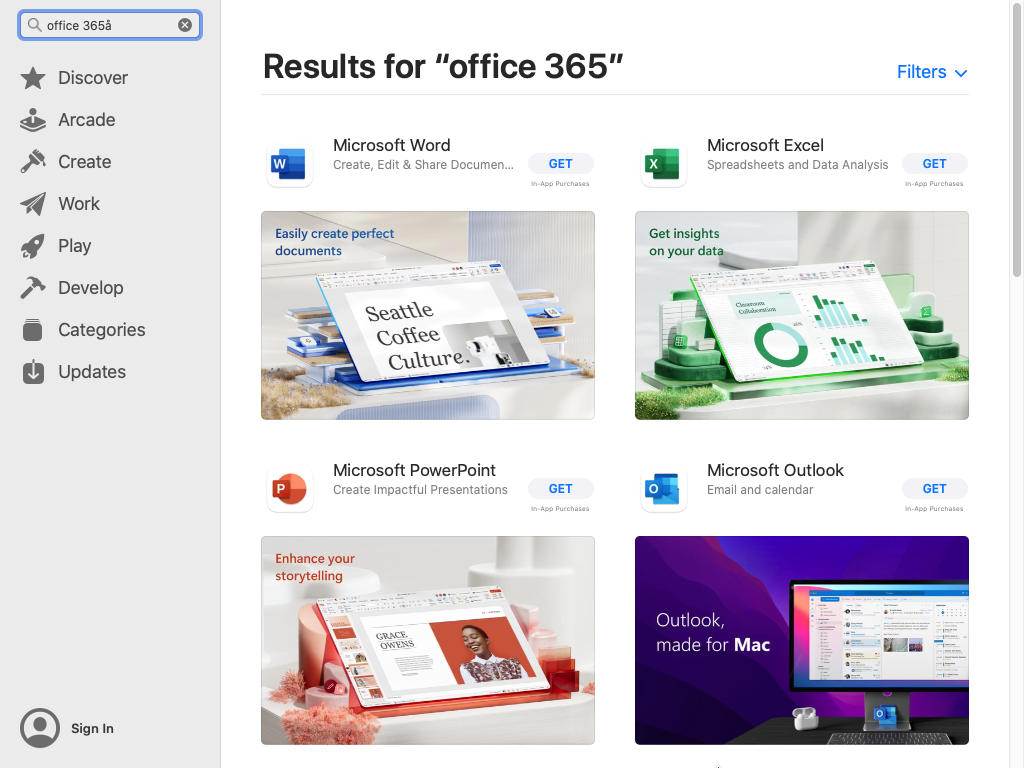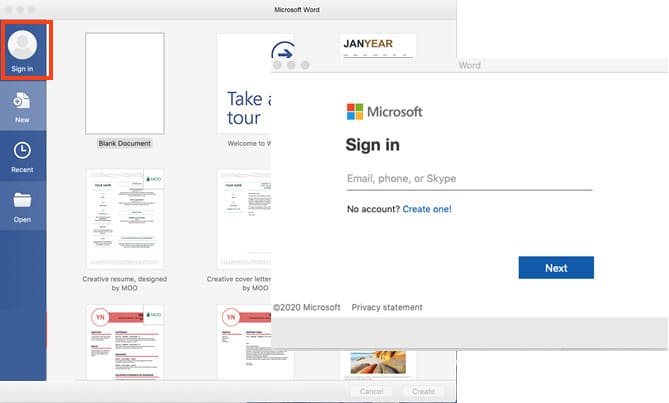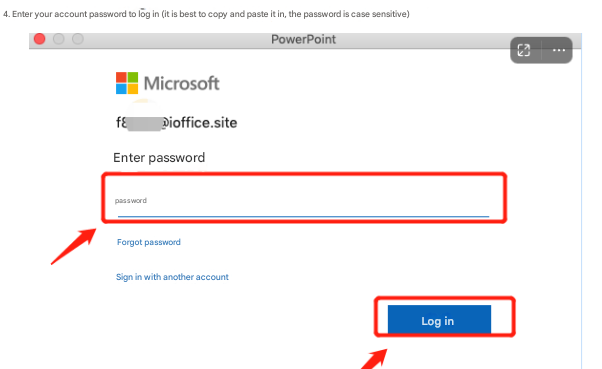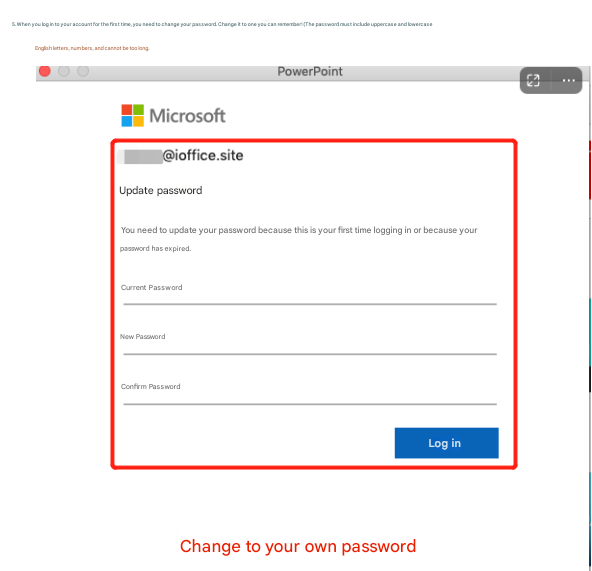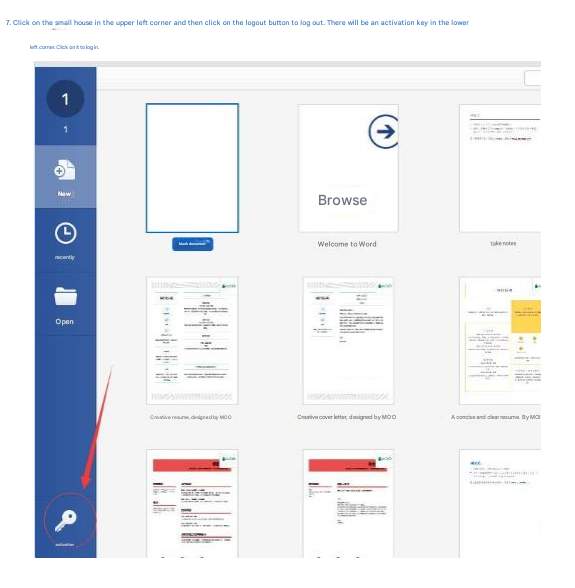Mac Office 365 Installation & Activation Guide
Complete walkthrough from download to activation | Works on Apple Silicon and Intel chips
Step 1: Download & Install
1 Download from the App Store
Watch video tutorial
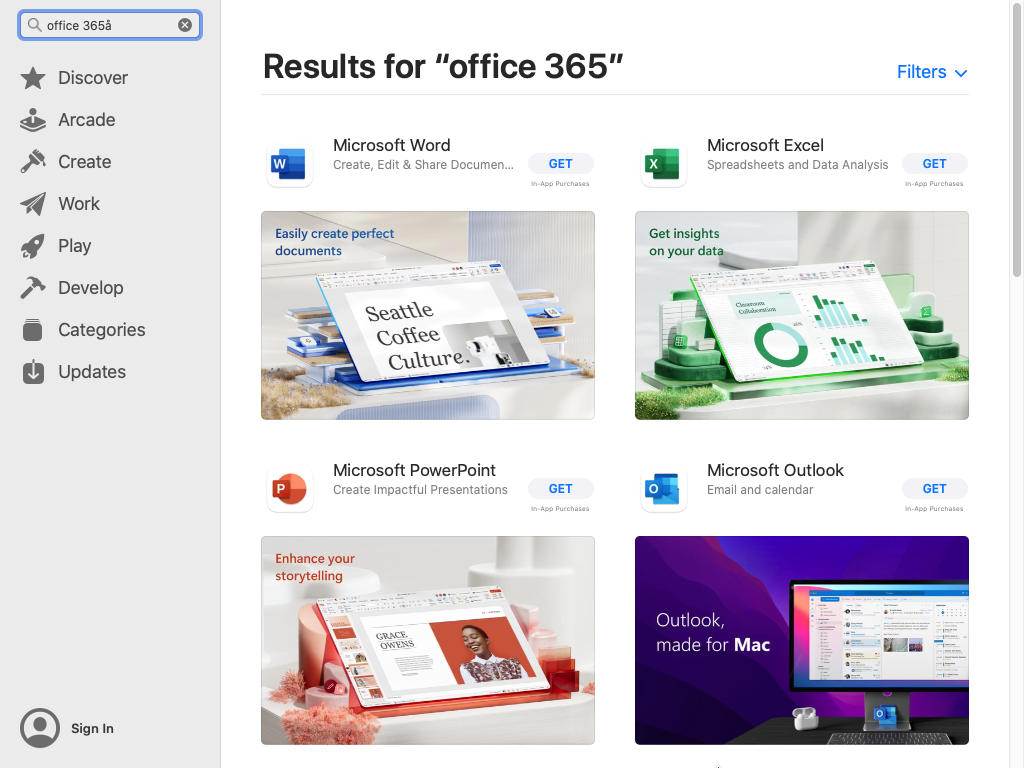
Open the App Store on your Mac and search for "Office 365":
Install Word, Excel, PPT