Office 2024 LTSC Professional Plus Installation Guide
Install using Office Tool Plus | Long-Term Servicing Channel Edition
Step 1: Download the Installation Tool
1 Click to Download Office Tool Plus
Please click the button below to download the latest tool:
Download Office Tool Plus Now Note:
- Recommended Windows versions: Windows 11 / Windows 10
2 Extract the Toolkit

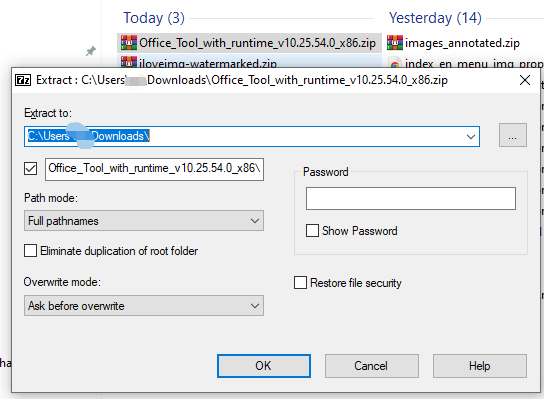
Find the downloaded archive and follow these steps:
Step 1: Right-click the Archive

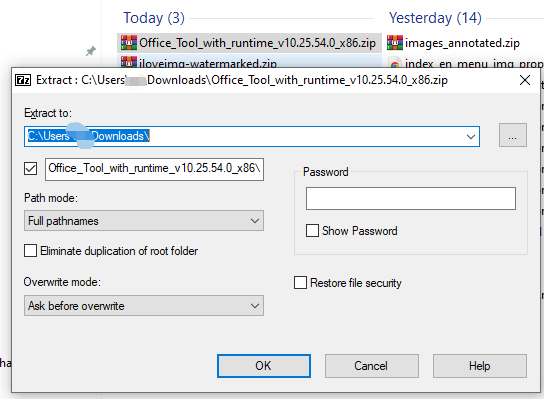
Find the archive in the Downloads folder
Security Tip: It is recommended to turn off antivirus before extraction to avoid false positives or installation failure
Step 2: Install Microsoft office LTSC professional plus 2024
Important: You must run with administrator privileges
Important: Please uninstall previous versions first, otherwise installation may fail
If Office is not installed (no action needed)
1 Run the Installation Tool
If Office is not installed (no action needed)
Enter the extracted folder, right-click Office Tool Plus.exe and select:
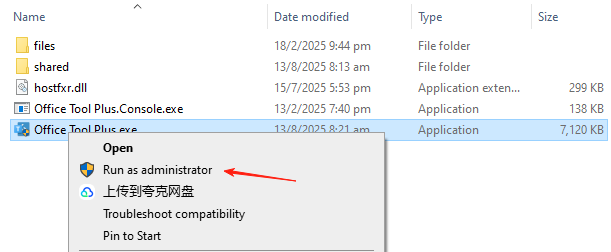
- "Run as administrator"
2 Install
In the tool's "Deploy" interface, configure as follows:
- Open “Home”
- Install Office
- Select "Microsoft office LTSC professional plus 2024"
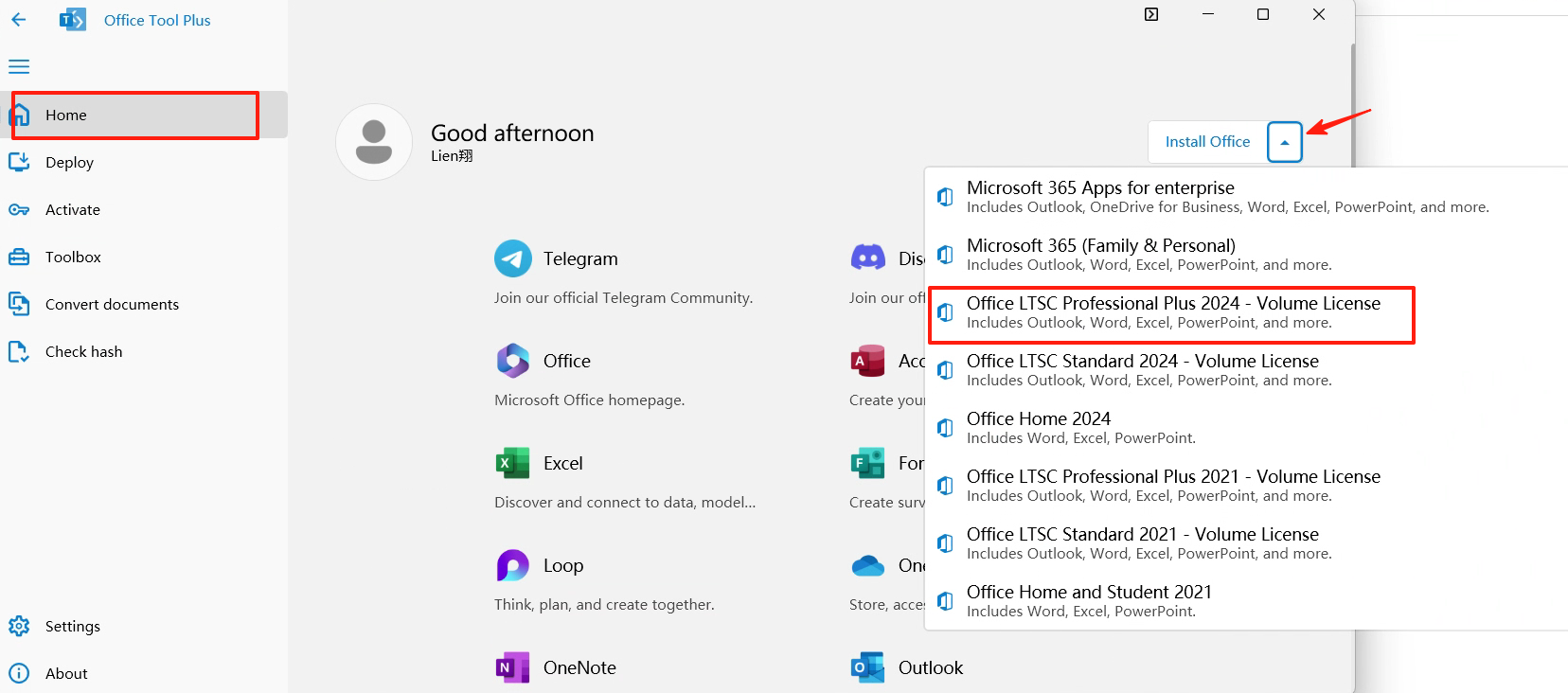
Important: It must be the Microsoft office LTSC professional plus 2024 version
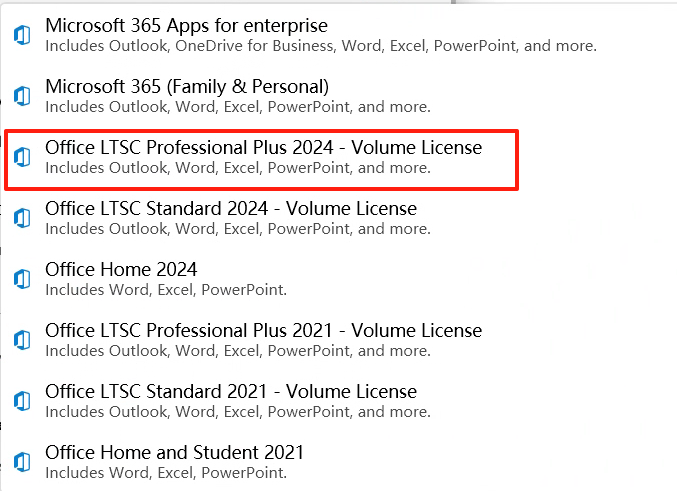
3 Start Installation
Click the "Start Deployment" button and wait for the installation to finish (about 15–30 minutes)
Tip: Do not close the tool or disconnect from the network during installation 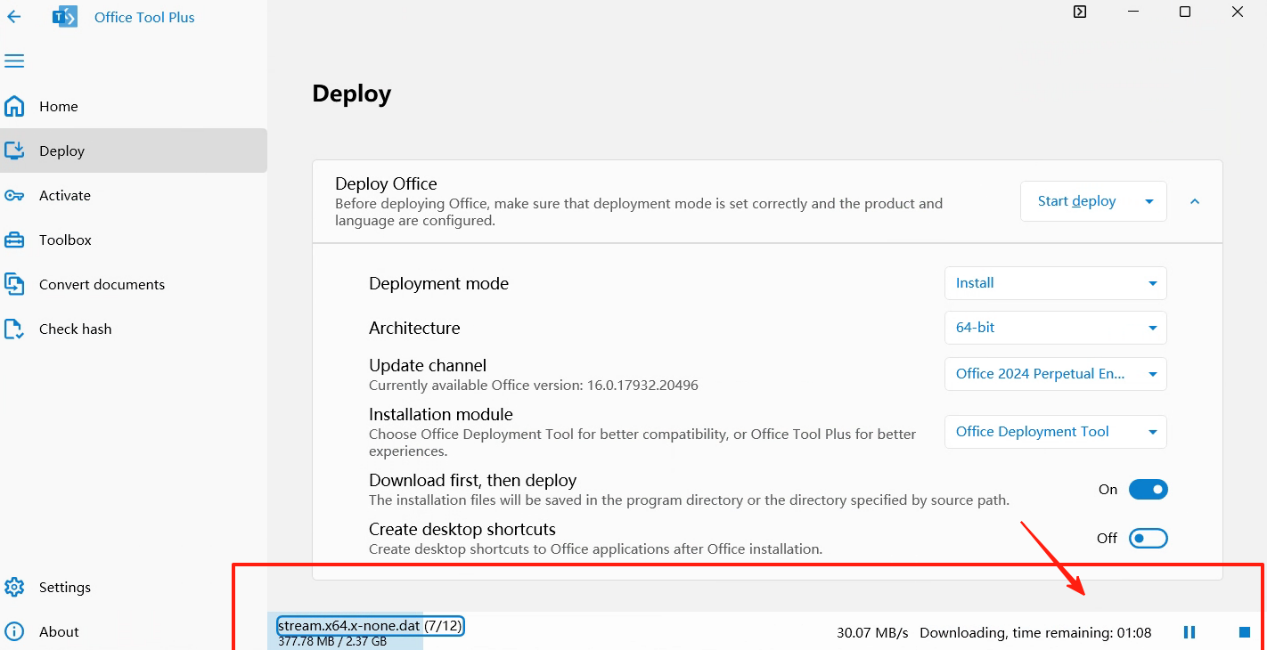
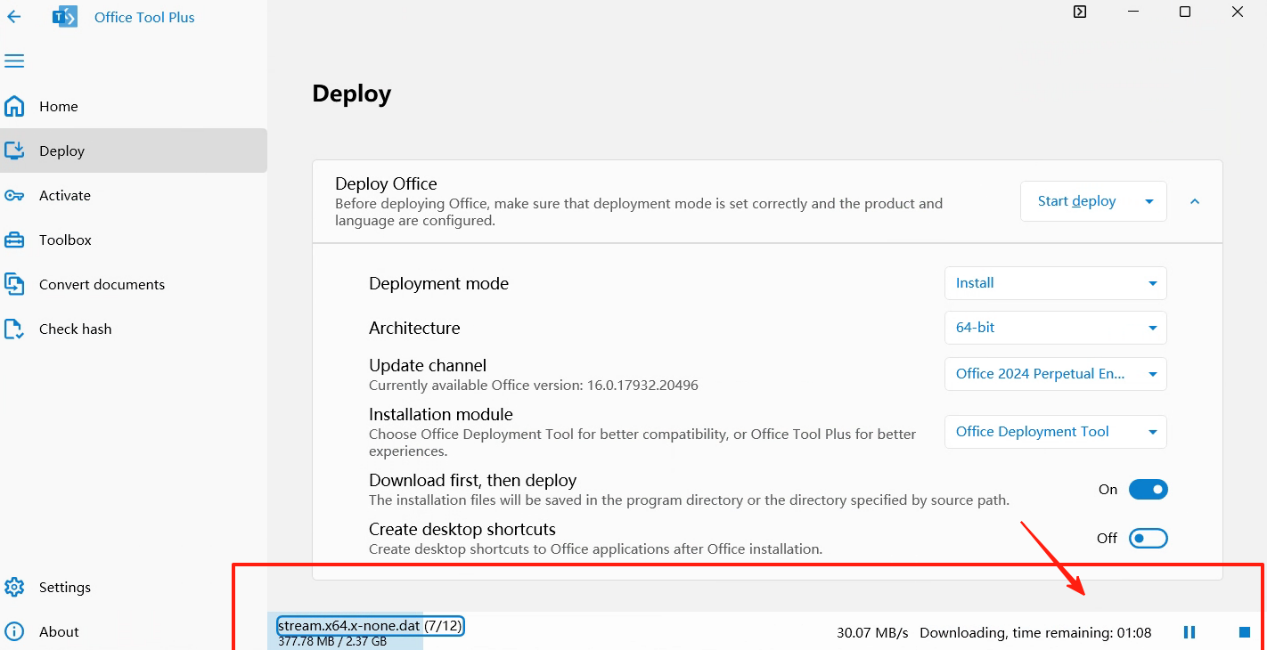
Tip: Installation completed 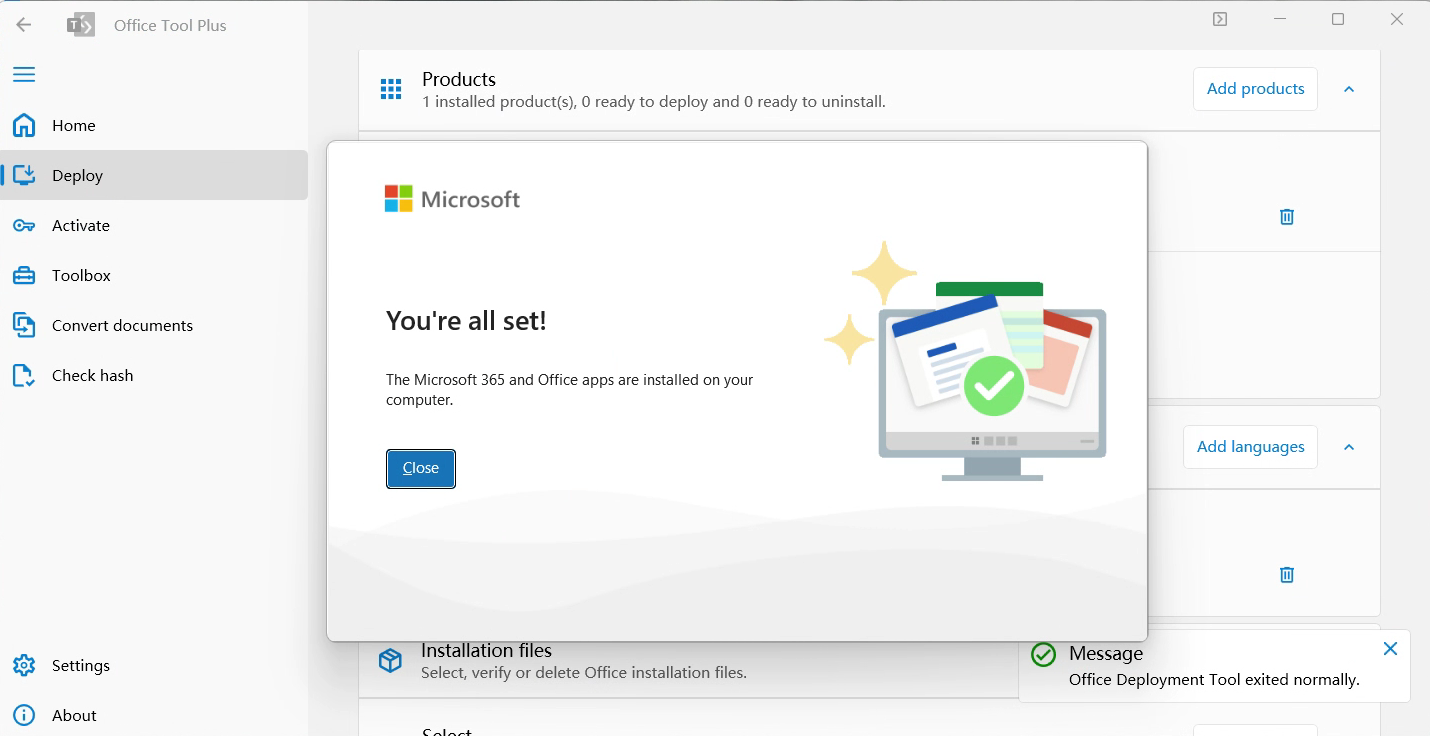
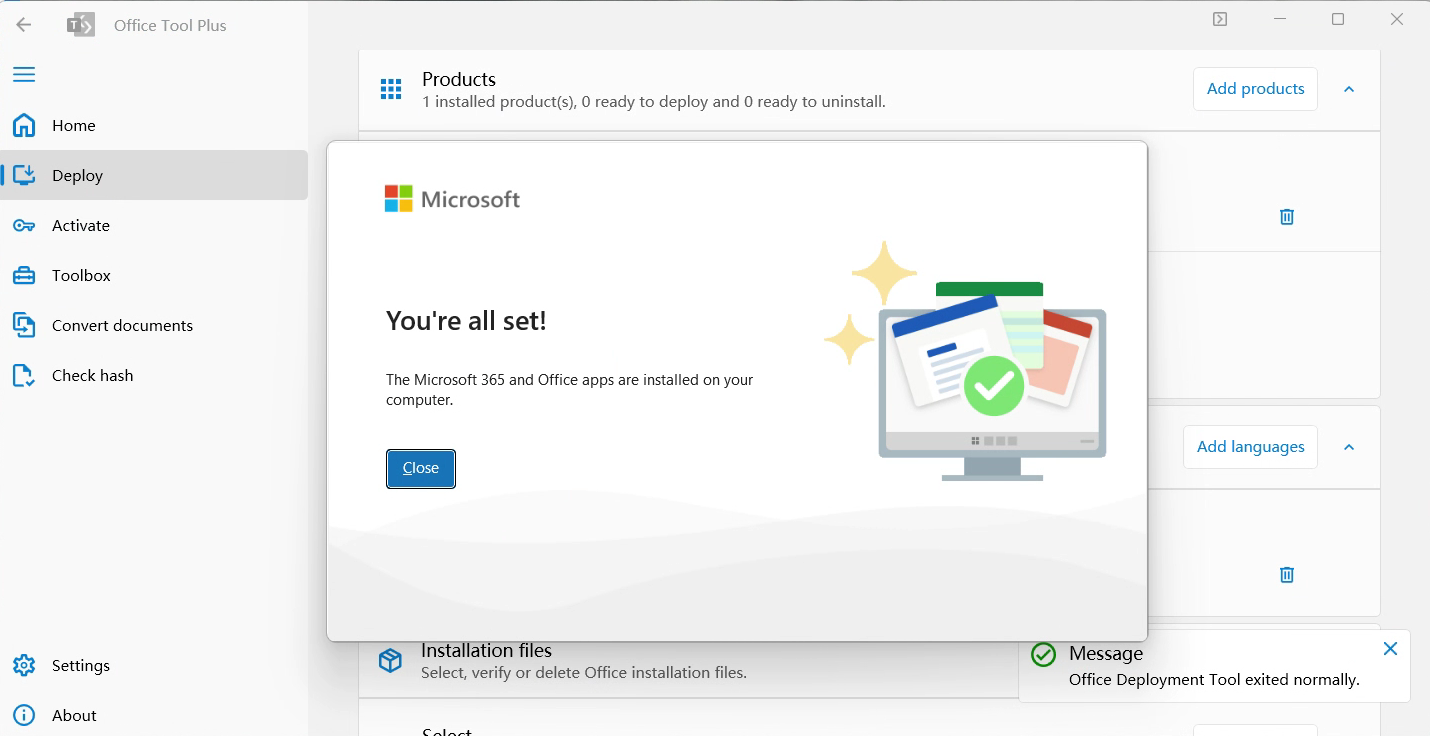
Step 3: Activation and Verification
1 Open an Office app Watch video tutorial-After installation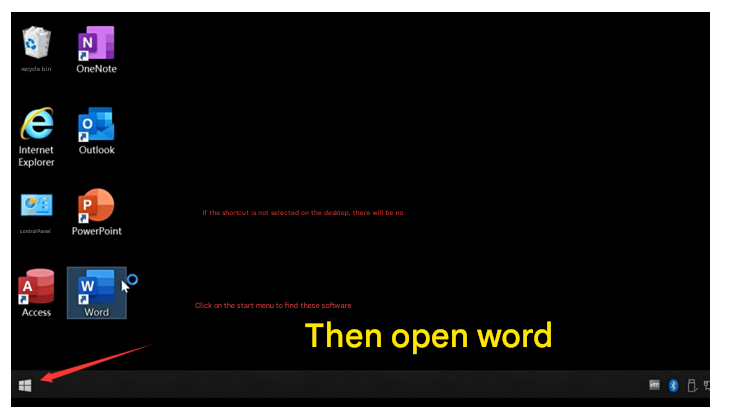
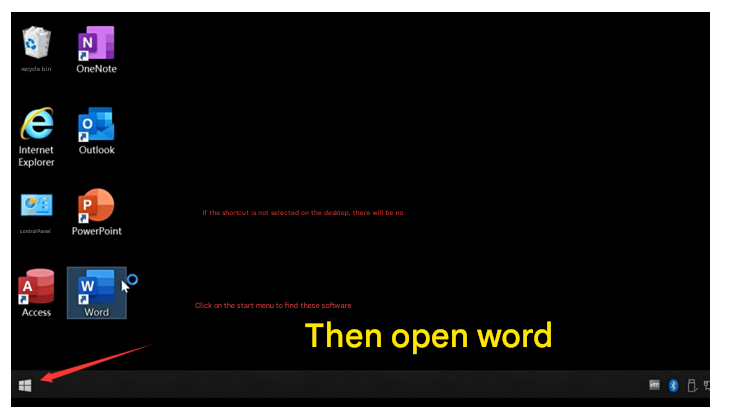
After installation:
- Open Word from the Start menu or desktop shortcut
- Accept the license agreement
- Select "I don't want to sign in or create an account" (optional)
- Set theme preference (It is also normal if this prompt does not appear)
2 Activate Office 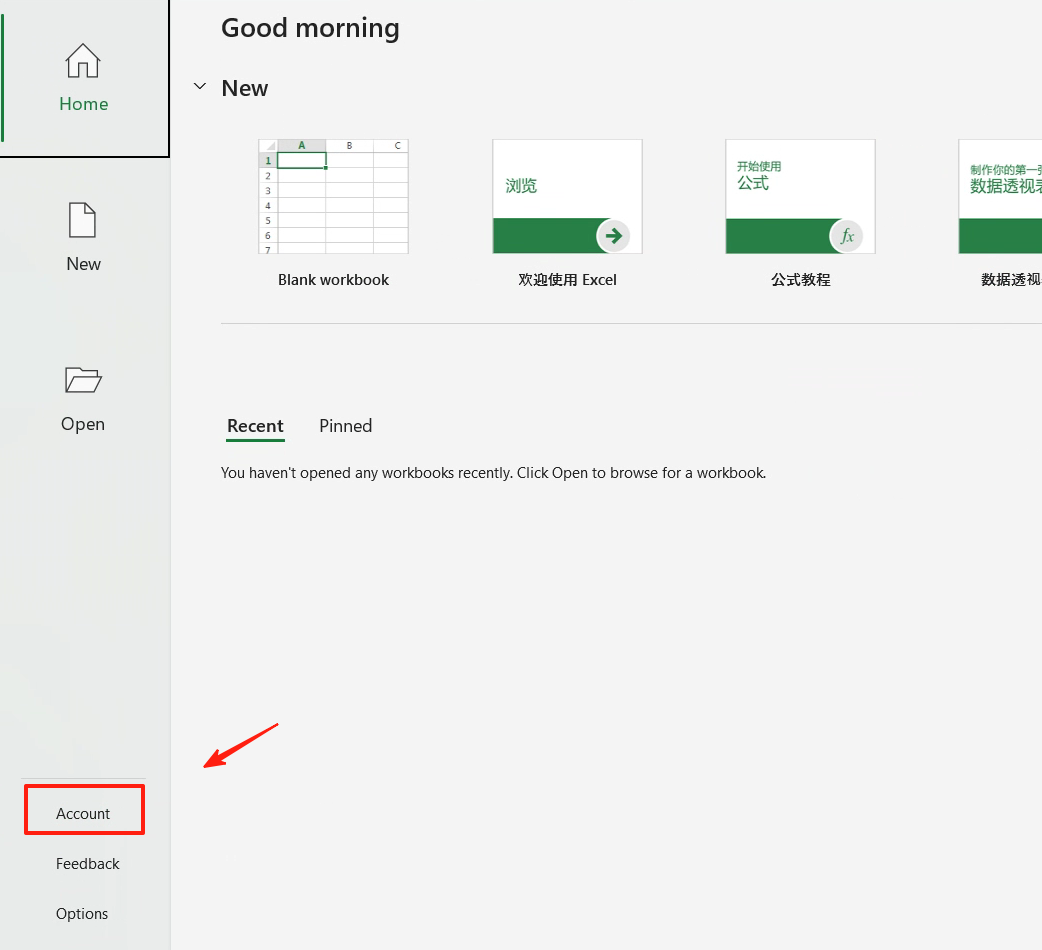
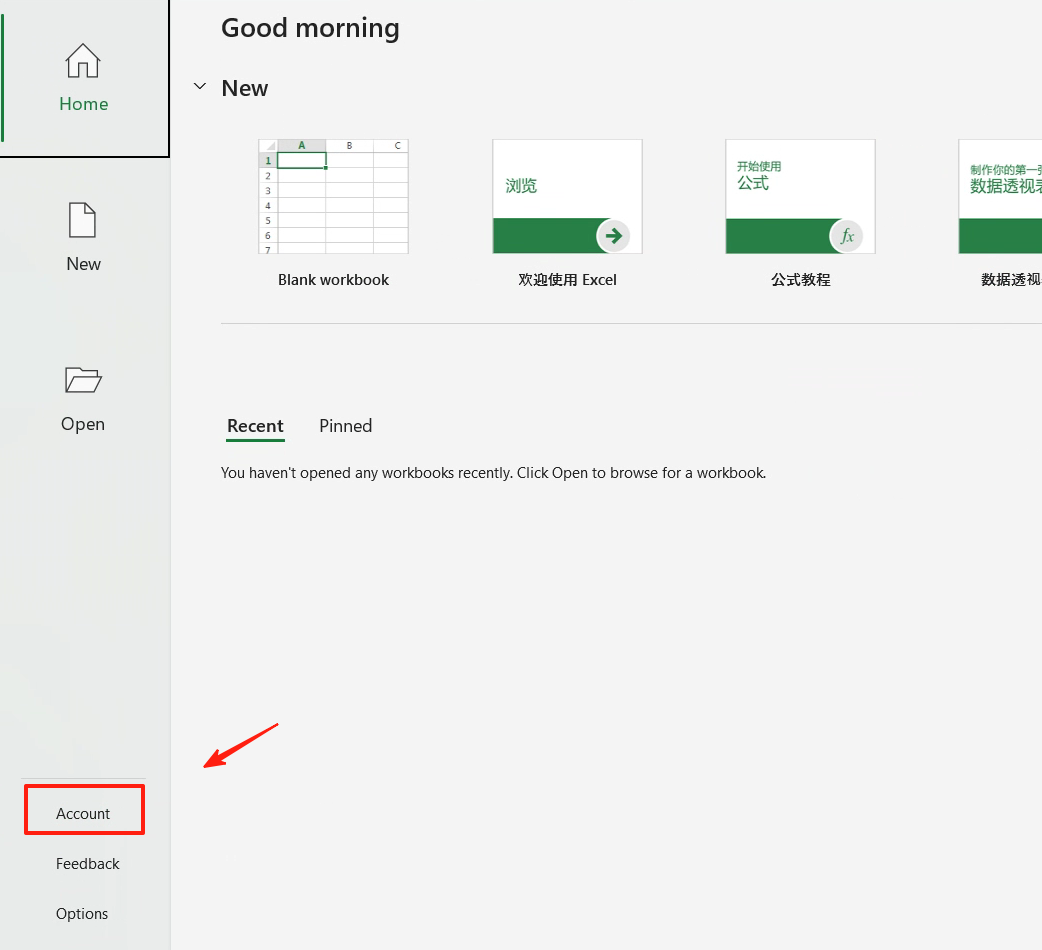
Click "File" → "Account":
- Click "I have a product key"or"Change product key"
- Enter the product key
- Close Word and reopen
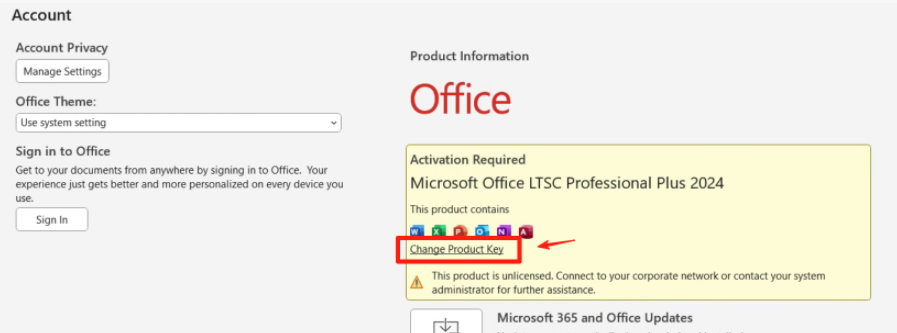
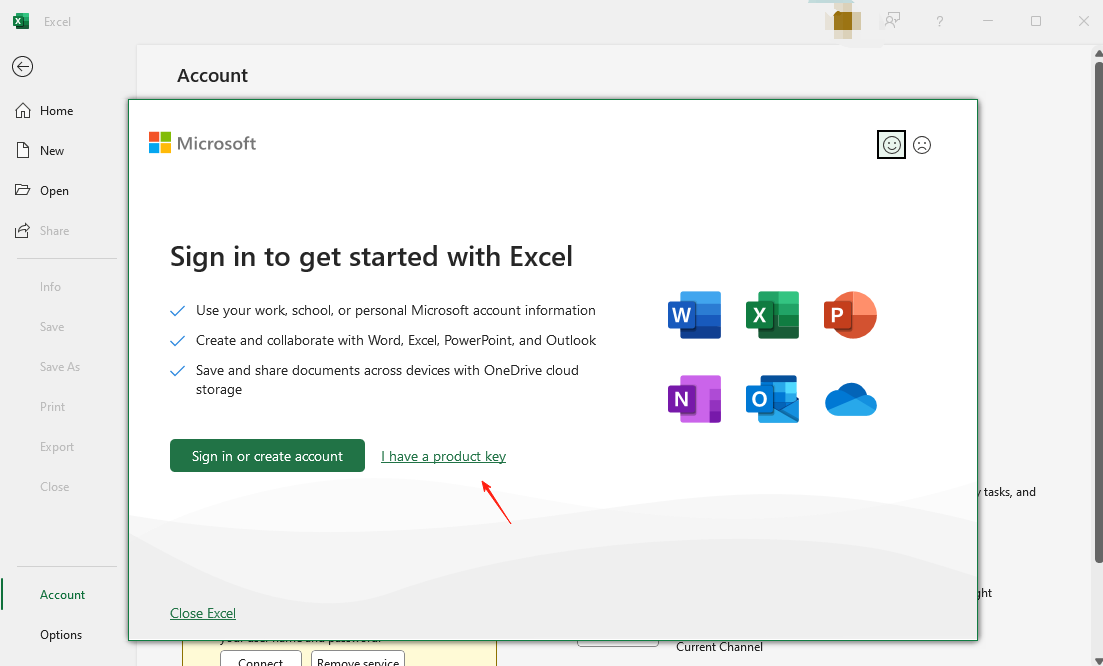
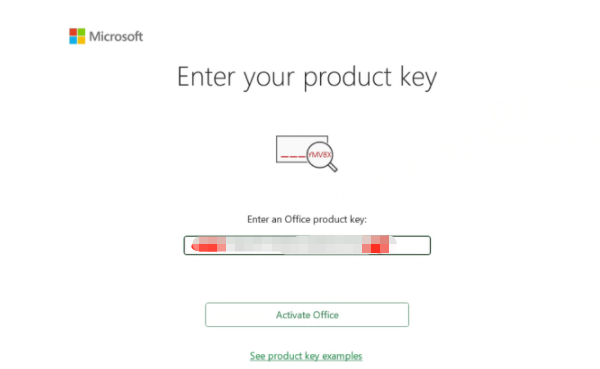
3 After entering the key, close and reopen the app to see the activation wizard
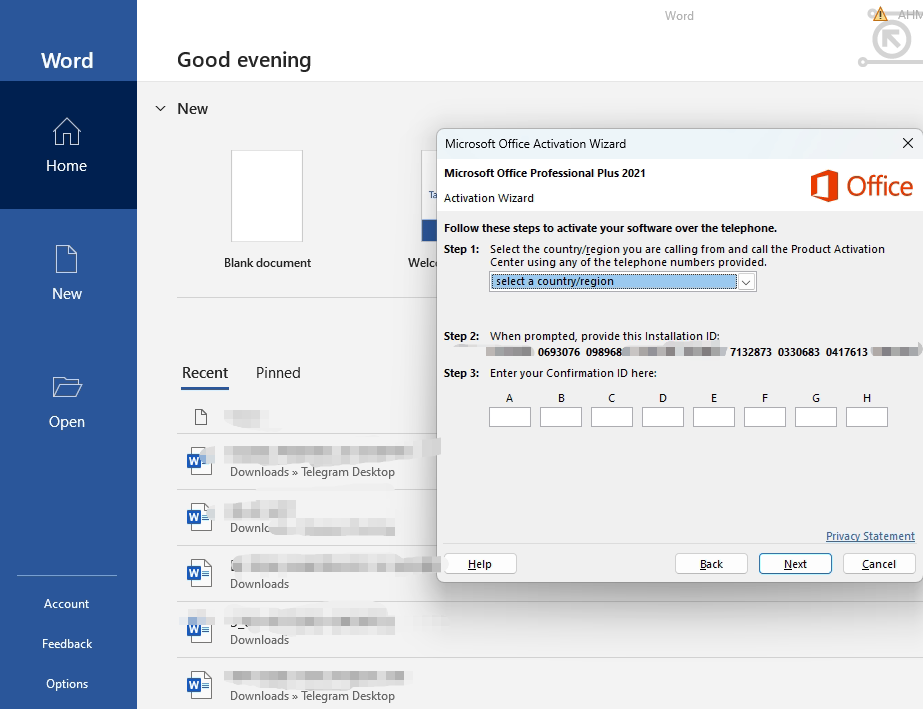
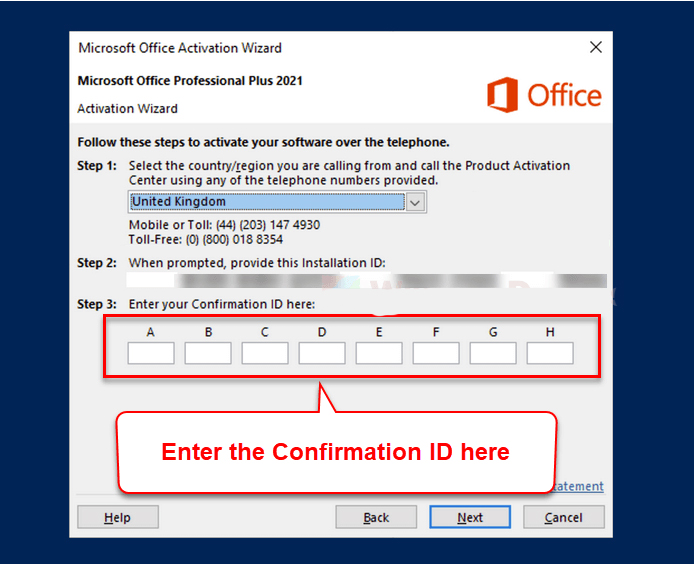
Select "Telephone activation" and follow the wizard:
- Select country/region (Malaysia)
- Send the 9 sets of numbers shown to customer service
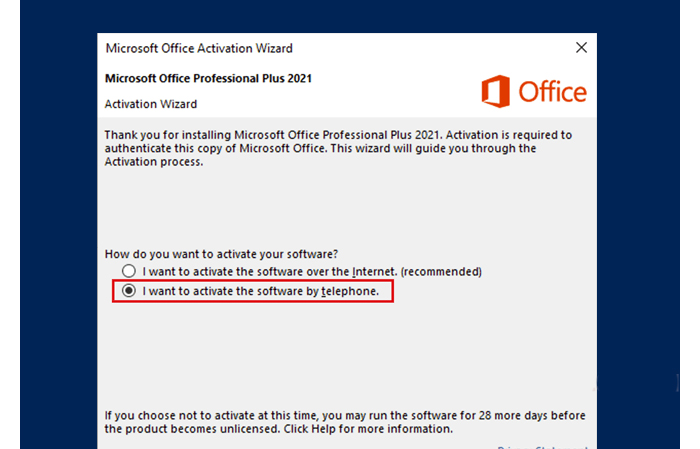
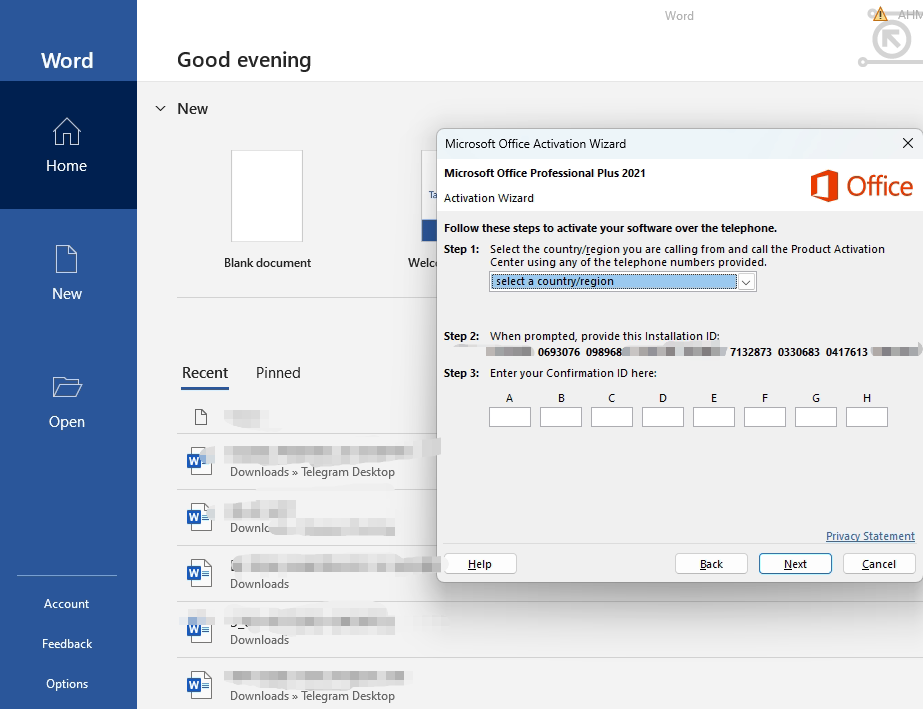
Enter the confirmation ID, and it will show activation successful:
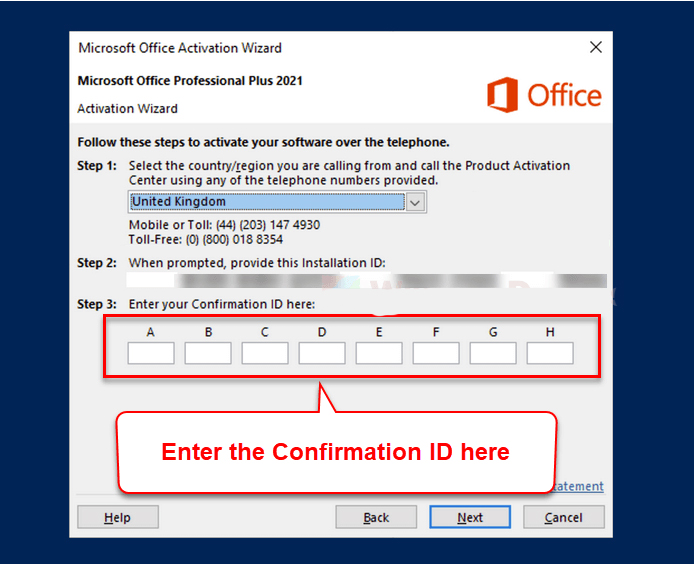
Restart the Office app and you can use it normally
Statement: If you encounter error messages, please contact customer service. We will help you resolve it immediately!
Statement: If you encounter error messages, please contact customer service. We will help you resolve it immediately!
Statement: If you encounter error messages, please contact customer service. We will help you resolve it immediately!
4 Finish Activation
Check the "Account" page, it should display:
- Product name: Microsoft Office LTSC Professional Plus 2024
- Activation status: Activated